New Team Scheduling System - Select Your Available Times
We’ve had a really hard time finding meetings that everyone can attend, so launched a new scheduling system to help coordinate team meetings, This will make it much easier for teams to find meeting times that work for everyone.
How to Use the Scheduling System
You’ll find “Calendar Poll” links in several places:
- On the home page - In the teams table, there’s a “Calendar Poll” column with links for each team
- On the Calendar page - At the top under “Team Calendar Polls”
Click on your team’s scheduling link to indicate when you’re available for team meetings.
‼️ Go enter your times ASAP so I can schedule meetings ‼️
Scheduling Links
| Team | Scheduling Link |
|---|---|
| AI and Neural Nets | ai-nnfs |
| Python (+Machine Vision) | python |
| CS & Unplugged | csunplugged |
| Data, ML & Statistics | data-stats |
⚠️ Login Issues
Warning: If the calendar scheduler will not let you log in, it means that your GitHub account is not on the main League Labs team. Please email eric.busboom@jointheleague.org with your GitHub account name to resolve this issue.
Using the Scheduler Grid
When you click on your team’s scheduling link, you’ll see a grid like this:
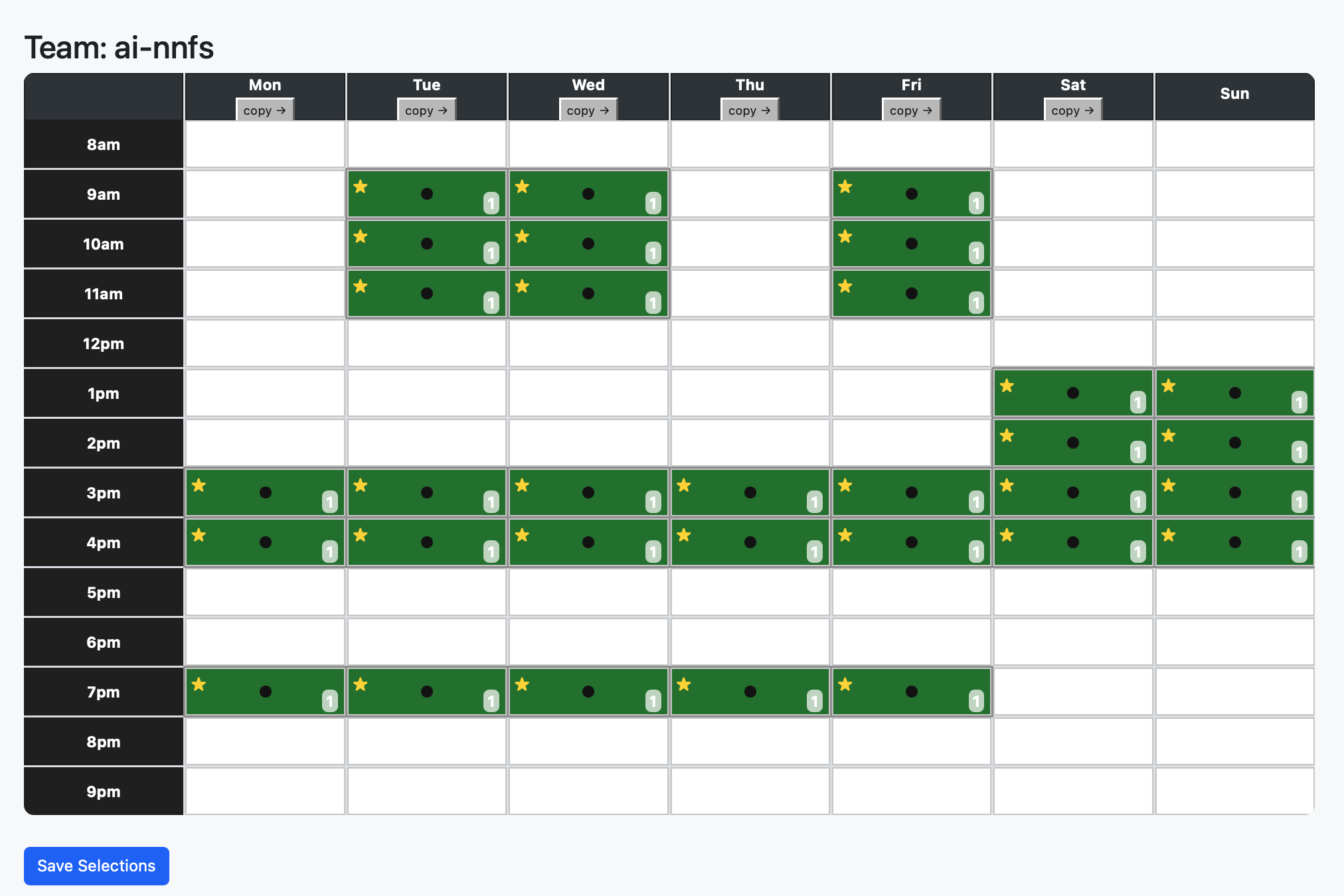
Mostly you can click in a cell to indicate you are available for that hour on that day. But there are some other features to make it easier to use; you can also click on a row or column heading to toggle all the cells in that row or column, and there’s a copy button below each column to copy all the selections in that column to the column to the right.
Here’s how to use it:
Instructions
- Click a cell to select or deselect that hour for that day
- Click a row heading (hour) to toggle all cells in that row on or off
- Click a column heading (day) to toggle all cells in that column on or off
- Click the copy button below a day to copy all selections in that column to the column to the right
Understanding the Colors
The grid uses a color-coding system to show how many people selected each time slot:
- Dark green with star (★): 100% of users selected this time - perfect for meetings!
- Light green: 2nd most common selection among team members
- Yellow: 3rd most common selection among team members
- Red: Less than 70% of people selected this time
- White: No one selected this time slot
- Star symbol (★): All users selected this slot (same as dark green)
- Black Dot (●): You selected this time slot
- Number: Shows exactly how many users selected this specific time slot
Next Steps
- Click on your team’s scheduling link
- Select all the times you’re available for team meetings
- Save your selections using the blue “Save Selections” button at the bottom
- Check back periodically to see when your teammates have responded
The more people who fill out their availability, the easier it will be to find meeting times that work for everyone. Please complete your scheduling as soon as possible so your team can start meeting regularly!
If you have any questions about using the scheduling system, ask in your team’s Discord channel or contact Eric Busboom.